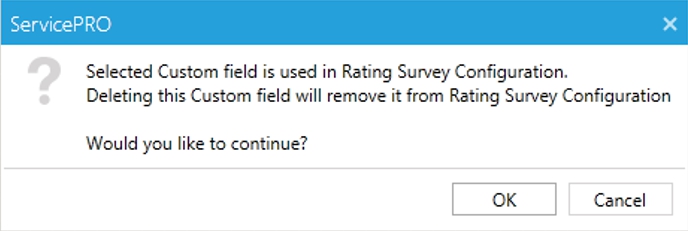Customized Rating Survey
Overview
The Custom Rating Survey feature will facilitate setting up additional survey questions to be answered by the requester while performing approval rating process in addition to the existing timeliness rating, quality rating and approval memo.Survey Questions will have to be configured by the ServicePRO administrator as Custom Fields in the Custom Form types. Specific custom form types and custom fields have to be marked for Survey in the new System options available under Approval Rating / Survey section.
While showing the approval rating page to the end user in ServicePRO Web or if the user starts to perform the rating in the Request Detail view in ServicePRO or ServicePRO Web, the configured rating custom fields will be shown to the user for filling in the answers to the survey questions along with the existing options for specifying overall rating and Rating memo.
Token based authentication has also been implemented for Approval Rating Links sent to the End User so that the user does not have to manually enter the login credentials when the approval link is clicked. This can be enabled from the Active Directory Sync and it's recommended to have this feature enabled while using Custom Survey feature.
Configuring Rating Survey form fields
In order for a customized survey rating form and links to work properly for end users, custom fields from a request type will need to be selected and designated as rating fields. It is also recommended that Token authentication be enabled, to streamline the survey rating experience for end users. This can be accomplished from the System Options Approval Rating / Survey section and from the AD Sync Authentication tab. Please note that the request being rated will need to be of custom type. It is also possible to leave the request as [generic request type], it will continue to work but will not have any custom fields on the survey rating form.Adding a custom request type and fields as rating survey fields
- Go to ServicePRO backstage > Setup > System Options. Select the Approval Rating / Survey section.
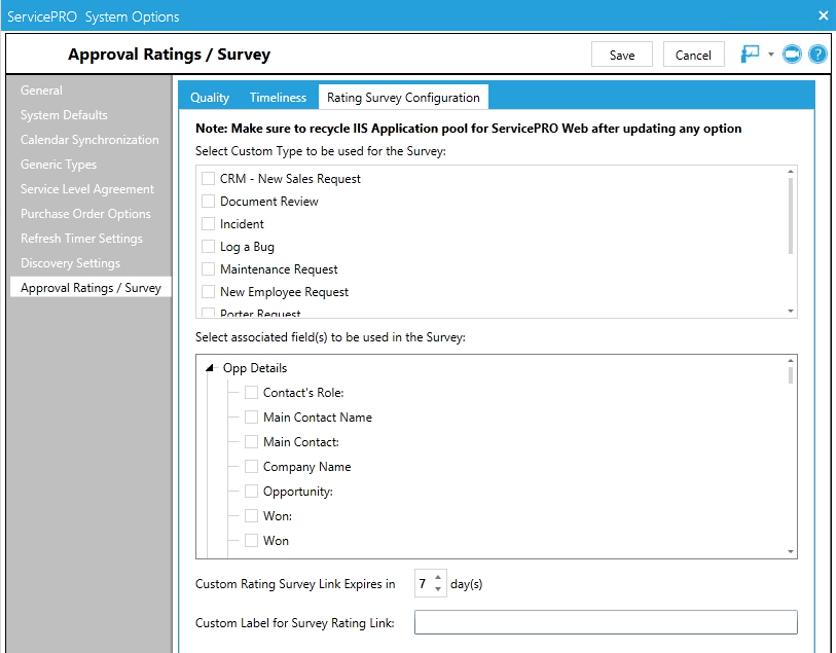
- To designate survey rating fields belonging to one or more request types. Select the desired type from the Custom Type list.
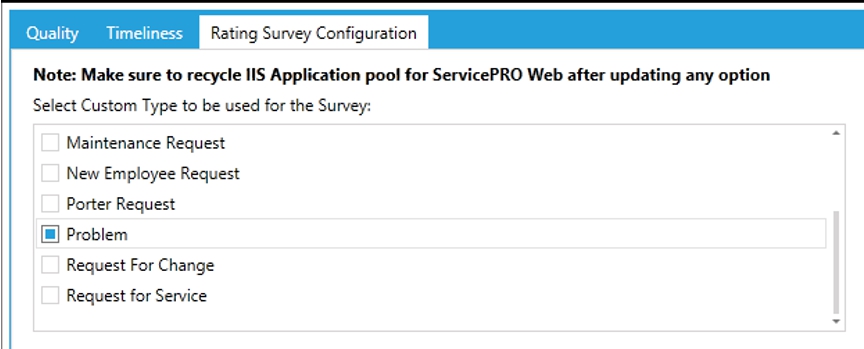
- Once a type is selected, the second pane will load all available fields that can be used for the survey. From here, select the fields that you want to be visible on the survey rating form. Note that these fields will not be visible on requests if the request is open and the custom type is selected. The fields will only show if a request is closed and is being rated. Shared reference fields cannot be added as part of the survey questions.
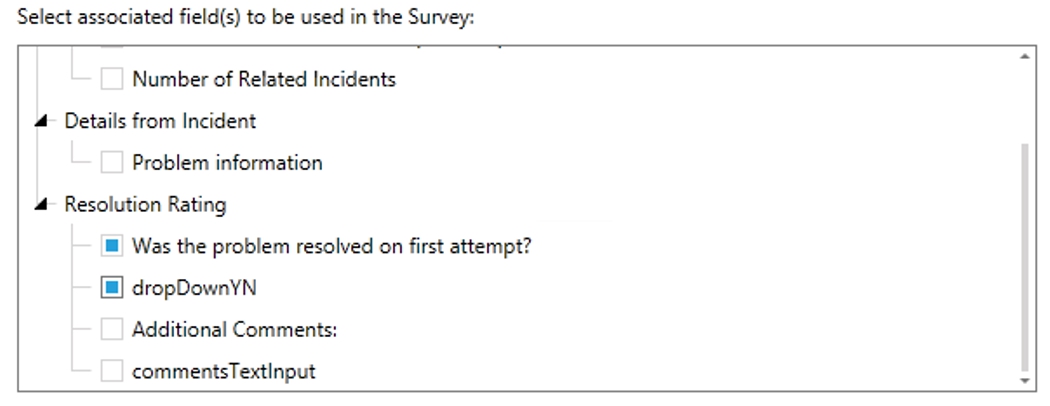
- Additional settings can be specified on the Rating Survey Configuration section.

- Custom Rating Survey Link Expired in will set the expiry time when the links will no longer automatically log in users and take them to the survey form. Note: Automatic login feature using Token Authentication can be enabled from the Active Directory Sync form mentioned in next step.
- Custom Label for Survey Rating Link field lets you specify a custom label for the request rating links that are sent from email notifications. Leave blank to use the system default label for the link.
- To allow end users to click on the emailed rating link and be logged in automatically and taken to the rating form, token authentication will need to be enabled. This can be done from ServicePRO > Setup > Active Directory Sync, Authentication tab. Check the Is Token Authentication Enabled to turn on the feature.
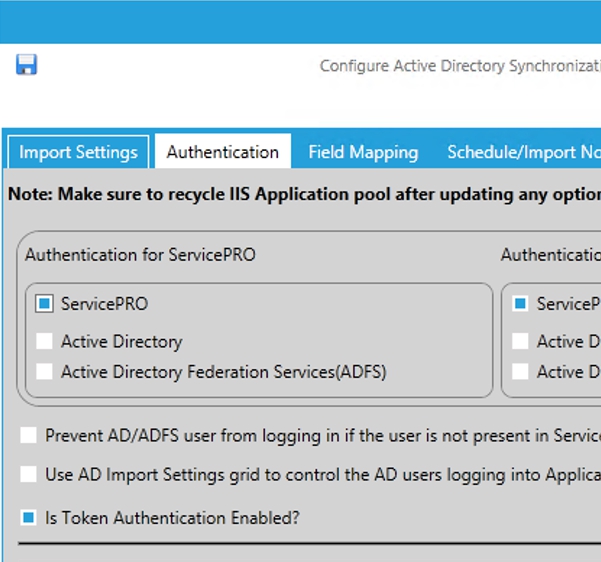
- After the above is completed, approval links can be sent out via a business rule email notification for closed unrated requests. After the end user clicks on the link, they will be logged in and taken to the survey rating form in ServicePRO Web.
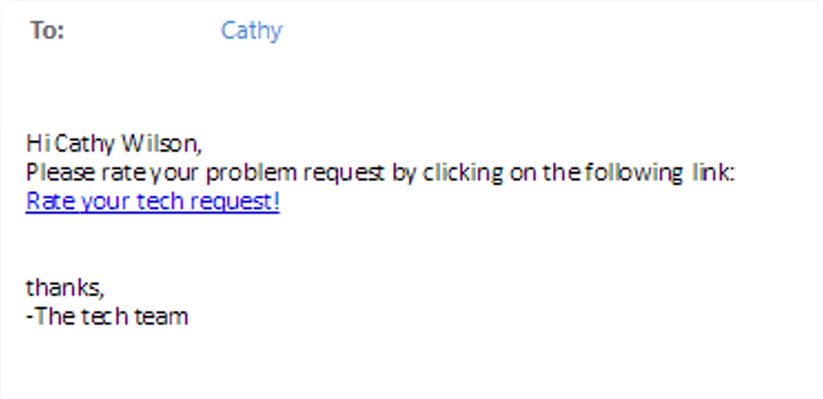
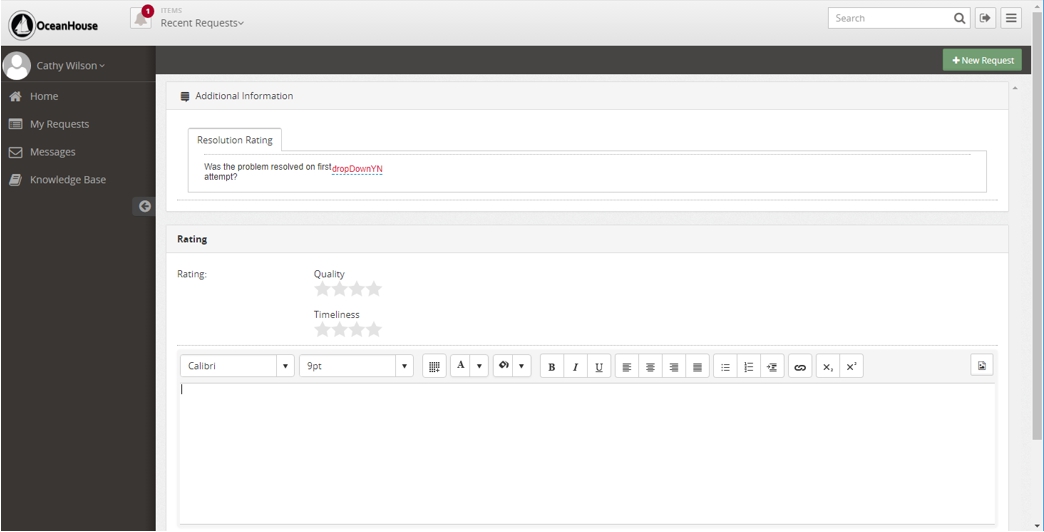
Note:
- The Custom fields that are marked for survey should be set as 'Required' fields in the Object Designer.
- If the client wants to present customized survey questions to the end user, even if the end user submits the ticket as generic service request, before sending the approval rating links from the business rule, the request type should be changed to the appropriate custom request type configured for survey questions.
- Shared Referenced fields will not be facilitated for using with Custom Survey.
Request Rating Fields Behavior
Request rating from ServicePRO Web as End User via approval link
- When an end user opens a request approval link, after logging in, they will be presented with the survey form. The Quality, Timeliness and memo are standard fields to be filed out along with any custom survey fields.
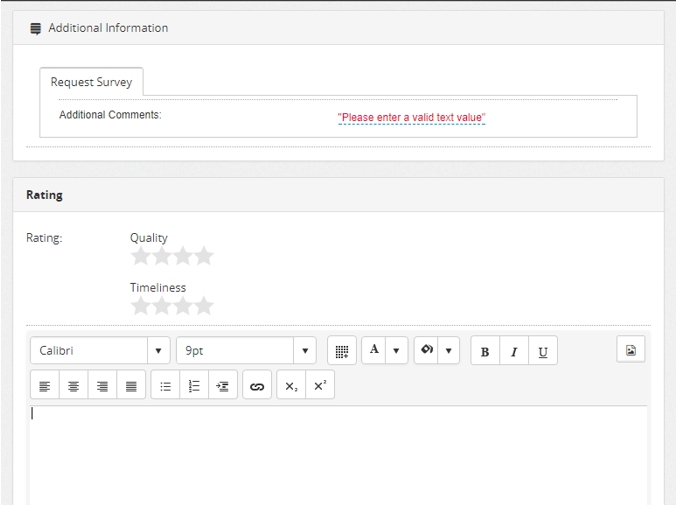
- Once user is completed the form, they can click Save button to submit the survey. Note that any required fields will prompt and not allow saving if they have been left empty by the user.
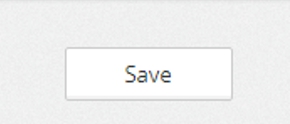
- Once a request is rated, the survey fields will remain visible but will be read-only.
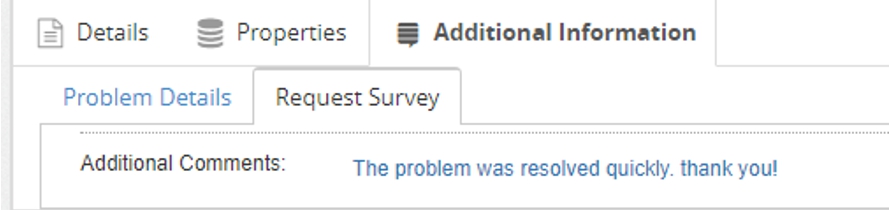
Request rating from ServicePRO Web as End User
- When end user manually views a closed request or closes a request which is using custom survey fields, the rating section will first appear.
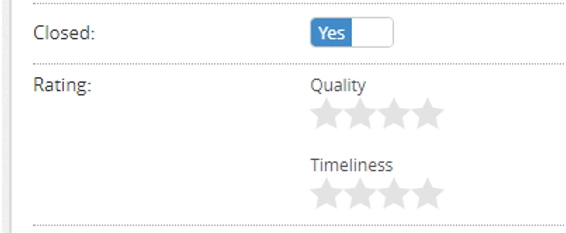
- Once the user starts rating the request, the additional custom survey questions will appear under the custom fields tab of the request.
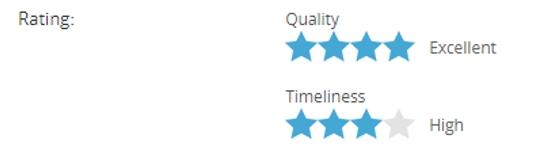
- User can navigate to the custom fields tab to fill in the survey fields. It is important to set these fields as required to force the user to fill them in when try to save the request but have missed to fill survey questions.
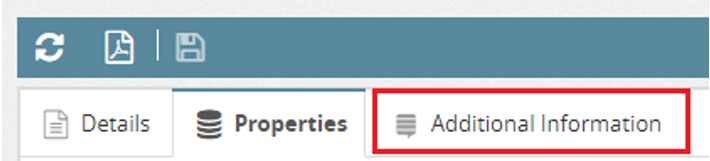
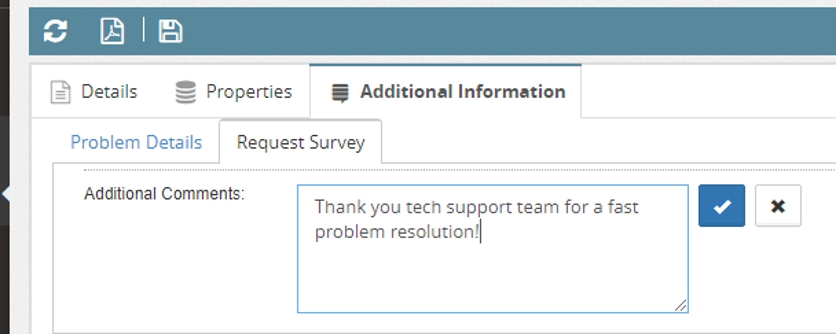
- After filling in the required fields and survey rating fields. Once request is saved by user, the survey fields remain visible but are read only.
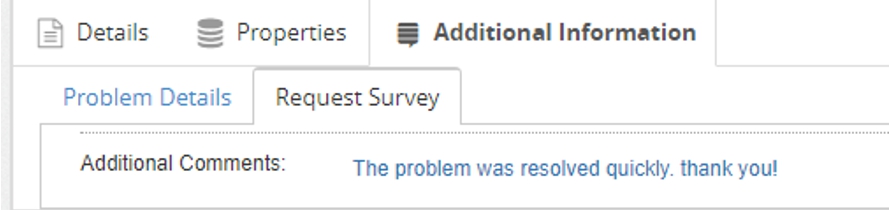
Request rating from ServicePRO as Privileged User
- When rating a request logged into ServicePRO, the survey fields behave similarly to ServicePRO Web.
- The user will first click on Rating button on ribbon to initiate the rating form.
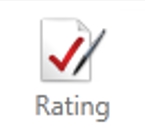
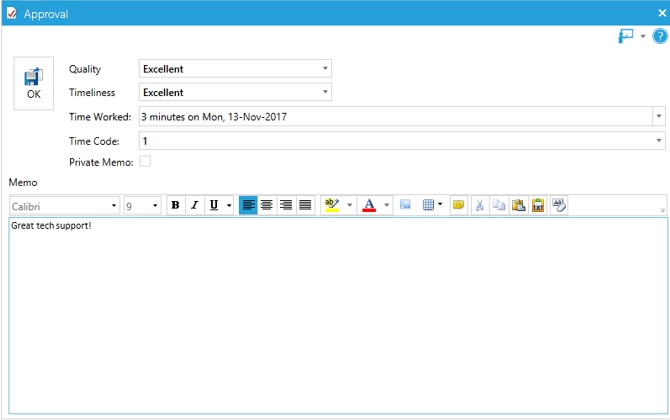
- After filling in the rating form and clicking OK, the additional survey fields will become visible on the custom fields tab. User can them fill out the additional fields. If attempt to save, any required fields will prompt user to fill them out and not allow saving unless populated.
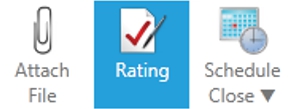
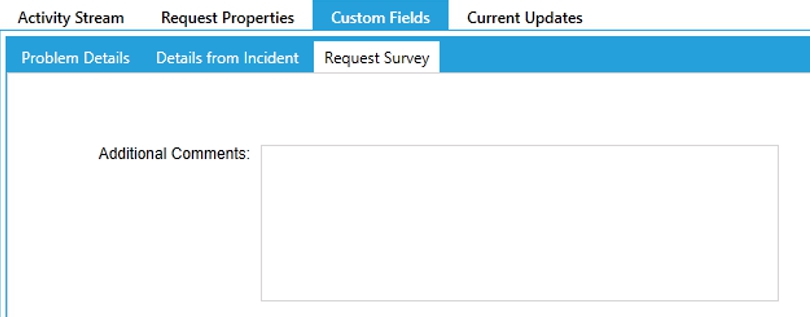
Reopening rated requests
- Any request using custom survey fields that is reopened, either from ServicePRO Web or ServicePRO will have the survey fields cleared and hidden. If that request is closed again, users will be able to rate the request, filling in the survey fields once again.
Custom Fields designer validations
- Additional validations have been implemented in custom field designer. If administrator tries to delete a type, tab or field used in the Rating Survey, a confirmation prompt will now show. If click Ok, the field will no longer be designated as a survey field.