ServicePRO Web Home Page – Service Catalog UI
Return to ServicePRO Web or ServicePRO Web End User Portal - Home Page
Service Catalog UI - Home Page Overview
In ServicePRO Web, the Home Page features a Service Catalog widget that enables end users to view Service Request Types at a glance.
From here, users can select Service Requests from the following categories:
Top Services Offered
Administrative users can customize a list of Service Types, designating up to a maximum of 10 services as the most commonly used.
The following Service Types are available:
- Service Request Types
- Purchase Request Types
- Quick Request templates
- Project request templates
Top Services Offered can be configured separately for both Licensed Users and End Users, each in their own respective Portal Designer options. Administrative users also have the option to edit the label for "Top Services Offered".
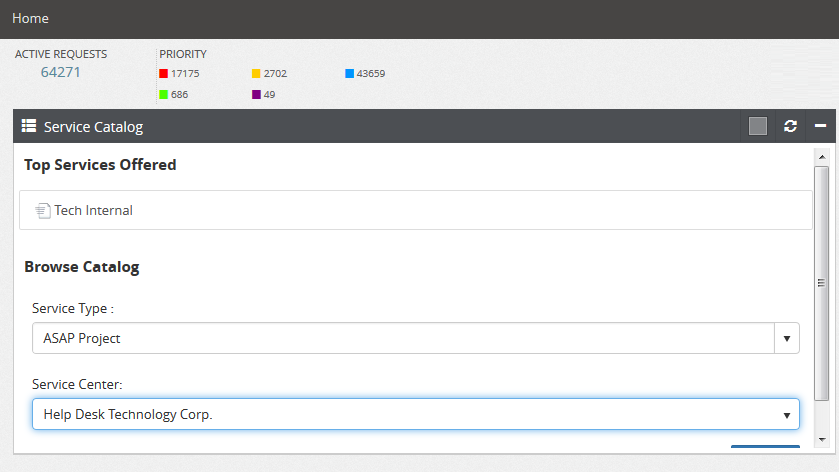
Browse Catalog
Select from a Service Center and Service Type in this section.- Service Center – Select a Service Center to determine where
- Service Type – Select a Service Request Type to create.
Click the Submit button to begin the New Request Wizard for the selected Service Center and Service Type.
Portal Designer – End User Portal Options Service: Catalog Widget
In the End User Options, users can edit Service Catalog labels using the following label options.
- Top Services to offer – Select from a list of available Service Types to display in the top field of the Service Catalog widget.
- Service Catalog first field – Allow administrative users to place either Service Center or Service Type as the first Browse Catalog option.
- Top Services Offered – Service Type
- Service Type – Select the Service Type that is offered under Browse Catalog.
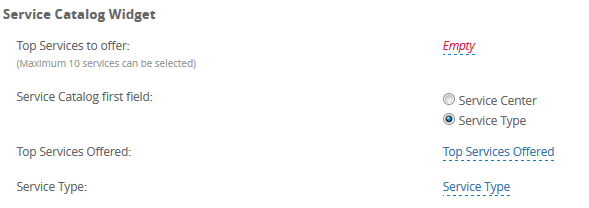
Service Request Types
Users can select a Project Request or a Quick Request from the Service Type field.Functionally, both service types are similar to standard Service Requests, but can contain pre-populated values in templates designed by administrator users.
Quick Requests
Quick Requests are service request templates with pre-defined settings. Quick requests templates can be used for commonly used request types and allow you to input workflow settings for quicker handling of requests.
- Header – The header will be updated to indicate that the user is using the “New Quick Request Wizard”.
- Title & Main Properties – If a quick request Service Type was selected by the user, based on the settings saved in Quick Request Template, fields like ‘Title’, ‘Folder’, ‘Category’ will be prefilled and the user will not be allowed to change the values for folder, category and other main request properties.
- Memo – If a quick request was selected by user for ‘Service Type’ the memo will be pre-populated from the template – but, the user will be allowed to edit the memo.
- Custom Fields – If a quick request was selected by user for ‘Service Type’, the data for the custom fields will be pre-populated from the template but, the user will be allowed to change the field values.
- Submit Button – The Submit button is available from any step of the Request Wizard.
Project Requests
The ServicePRO Project Template Designer creates a series of service requests to manage multi-task activities. Project templates ensure that tasks are automatically generated, prioritized and routed to the relevant queue or Rep.
Creating Project Requests – End User
Administrative users can enable or disable Project Requests for End Users in the Portal Designer – End User Options. If enabled, End Users will be able to select available Project Templates from the Service Type selection in the New Request Wizard, along with any other allowed Service Types (i.e. Quick Request Templates, Generic Service and Purchase Requests).
When an End User selects a Project Template type in the 'Service Type' field:
- The New Request Wizard will be populated with details stored in the template from the root Parent Request task, similar to how it works with Quick Request Templates.
- If the root Parent Request task is a Custom Request Type, then the ‘Custom Fields’ step will automatically be loaded with the values stored in that template.
- If the root Parent Request task has main request properties stored in its template, the values for these properties will be automatically be filled in for the following steps:
- Title
- Main Properties
- Details
- The Project Tree will not be visible to End Users, and subsequently, End Users will not be able to edit Child Tasks. As a result, the End User will not be required to enter information into any Child Task details to save the Project Request.
- For End Users, submitting a Project Request will be the same as submitting regular Service or Quick Requests, as only information for the root parent request will be mandatory.
- When a Project Request is submitted, Child Task properties for the Project will be updated based on Project Template settings, and the request will be submitted along with the parent task. If a Child Request fails any validation, a warning will be shown asking the End User to contact the ServicePRO Administrator.
If the End User selects a Project template in the Service Type selection:
- For root parent requests, users will only be allowed to change prefilled data for Memos and Custom Fields.
- Users will be allowed to change selections in the following workflow-related fields if an existing value is present (i.e. the field is not empty) :
- Folder
- Category
- Due By
- Users will be allowed to change urgency and asset properties.
- Users will be allowed to change the Service Type of the request.
- Please note, after a Project template is selected for the Service Type, should the user return and change the Service Type to any other service in the Root Parent, all the data in request properties will be reset to the defaults for the newly selected service type.
Pre-requisites
The ServicePRO Administrator or Project Template designer should take ensure the following requirements are met when setting up End User Project Templates:- All child requests have required custom fields filled in as needed.
- All child requests have required fields filled in for their respective request properties (i.e. Category, Folder, Request type, etc.)
