ServicePRO Web - Portal Designer - End User
Return to the ServicePRO Web or Portal Designer navigation page.
Overview
The End User Options section allows users with Administrator privileges to update the following features and options in the End User Self-Service Portal for ServicePRO Web:- Login settings
- Profile options
- Catalog field names
- Request navigation and request field options
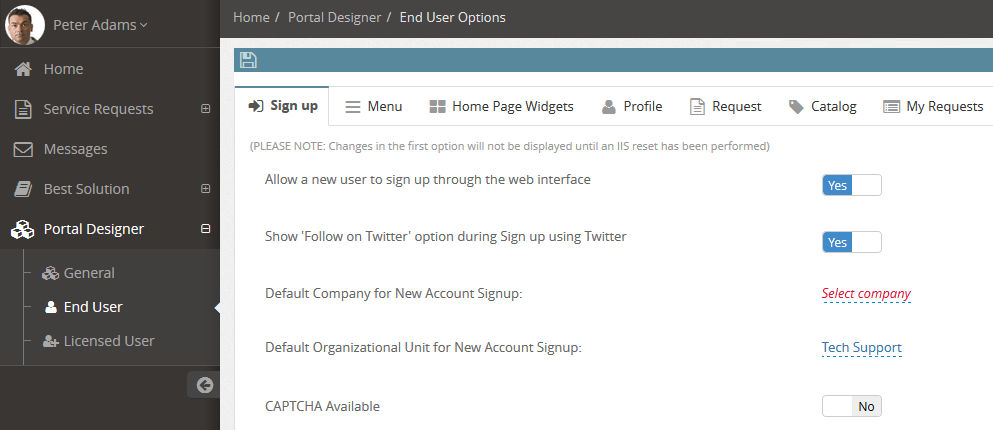
Accessing End User Options
This feature can be accessed by selecting the Portal Designer option from the left side bar, then selecting End User Options.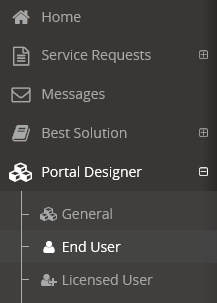
Tab Categories
Sign Up
Edit options associated with the New Account Sign Up page.- Allow a user to sign up through the web interface
- Enabling or disabling this option will be updated after the IIS is reset.
- Show ‘Follow on Twitter’ option during Signup using Twitter – Enable or disable Twitter sign up functionality.
- Default Company for New Account Signup – Enter the name of a Default Company to use when creating a new account.
- Default Organizational Unit for New Account Signup – Select a Default Organizational Unit to use when creating a new account. The Organizational Unit selected will be used as the default when New Users sign up.
- CAPTCHA available – Enable or Disable CAPTCHAs when signing up for an account.
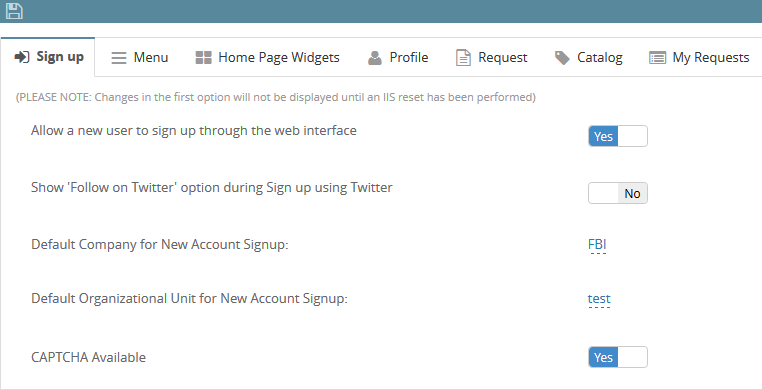
Menu
Enable or disable menu options for the End User. Note that End User will notice changes when logged back in.- Submit New Request
- My Requests
- Alerts, Messages and Reminders
- Profile
- Knowledgebase
- Alternate Name for ‘Knowledge Base’ – In this field, the Administrator can rename “Knowledge Base” with another label to suit their organization (i.e. using FAQ or Best Solution instead)

- Audit My Workstation
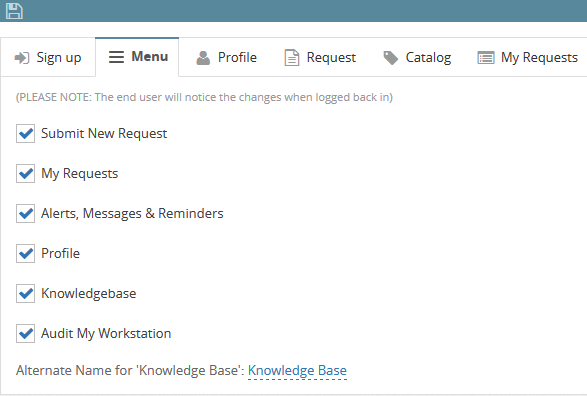
Home Page Widgets
From this page, users can enable or disable Widgets on the ServicePRO Web Home Page. Please note that Widget settings for End Users and Licensed Users are set up individually.The following Widgets can be enabled or disabled by selecting the checkboxes from this tab. The Most Viewed Articles widget has a show top value input where values for top knowledge base articles to show can be specified as 5,10,15 or 20.
- Service Catalog
- Recent Updates
- Requests Logged today Chart
- Announcements
- Messages
- Most Viewed Articles (Show Top: #)
- Banner Notifications
- Opened Requests KPIs (Key Performance Indicators)
- Urgency KPIs
- Average Response Time KPIs for End Users.
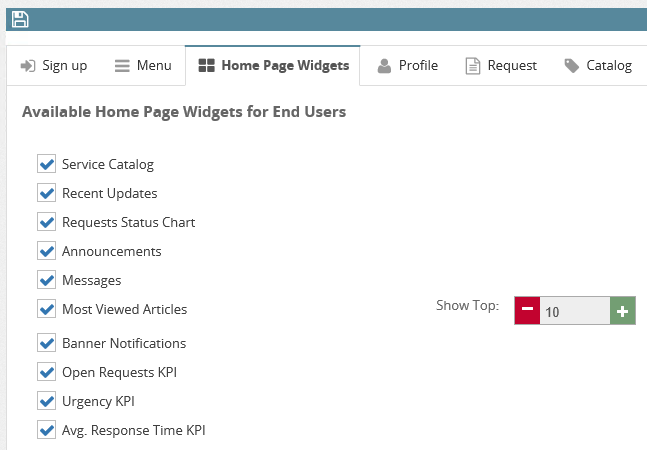
Profile
Enable or disable what options End Users can change on their User Profile page, as shown below. The User Profile can be accessed by opening the dropdown menu from the Username in the side bar and selecting Profile.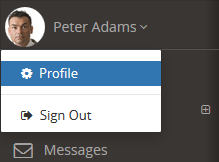
The following options can be enabled or disabled for End Users:
- Avatar
- Default Font for Memo
- Password
- Text Messaging Notifications
- Other User Properties (Display Name, Phone, Email Address)
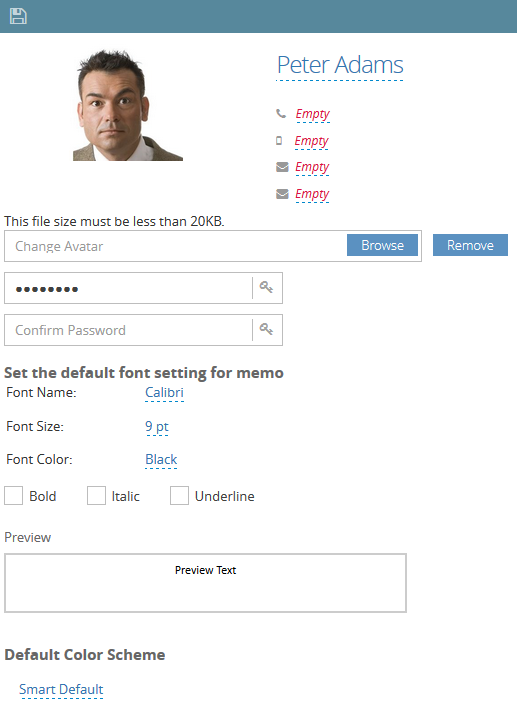
Request
The request tab give options related to the request form view. This includes the submission mode default, memo related options, order of items on the wizard or form and field availability on request form.New Request
- Submission Mode (Wizard/Form) – Lets the administrator choose between the default submission mode for a request.
- Memo (Required, Optional or Hidden) – This sets if the request memo is required, optional or completely hidden for the end users.
- Asset - The administrator can set if the Asset is required or optional.
- Suggest Knowledge Base Articles based on Request Title – If this option is enabled, Users will be provided Knowledge Base articles or Best Solutions based on the Request Title they have entered, as shown below. This can help to reduce ticket submissions by providing End Users with relevant solutions to their issue.
- Service Center – Allow users to select a Service Catalog section to submit the ticket to.
New Request Wizard
The New Request Wizard walks users through the steps of generating a Service Request, providing instructions on information needed to complete the ticket. In this section, End User steps and field options for the “New Request Wizard” can be customized.- First Step – Select the first step to appear to End Users in the Wizard when submitting a new request. The following options can be selected as the first step:
- Enter Request Title
- Select Service Catalog
- Review/Summary – Allow users to preview a Summary of the entire request, presented after they have entered all their information. Users can also select and edit the fields in this section.
New Request Form
- Order of Sections – The new request form section allows you to sort the form sections that will be visible on the new request form (When submission mode is set to Form)
Request – New/Update
Enable or disable visibility of fields for End Users in the following sections:- Service Catalog Selection tab in the Request Wizard
- Updating a request
Changes made will require an IIS reset to reflect the saved changes. Please note that at least one of the field options must always be checked off:
- Category
- Asset
- Urgency
- Folder
- Request Title – If the Request Title field is disabled, the First Step in the New Request Wizard will automatically be set to “Select Service Catalog”
- Due By
- Alternate Name for ‘Custom Fields’ – Enter an alternate name for the Custom Fields label field, replacing all instances of the ‘Custom Fields’ label for End Users (i.e. Custom Objects step in New Request Wizard and Custom Object tab in Requests).
- For example, if Custom Fields’ label was changed to “Extra Information”, fields shown would be changed:
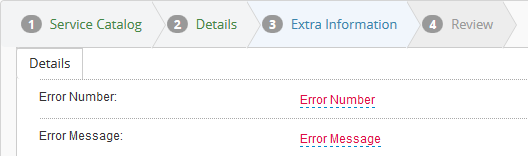
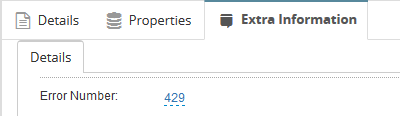
Request Preview/Update
- When end user updates closed request (Approved request will not be automatically reopened) – Users can select the appropriate option from the dropdown, and enter the specified amount of time in hours in a field below this section.
Catalog
In the first section, Administrator users can allow or disallow users from selecting certain Service Types to use in a new request being logged. For example, users may select from a Password Reset request, a Tech Support Request.
The following options can be enabled or disabled:
- Enable End User Purchase Request
- Allowed Service Type Selection
- Generic Service Request
- Generic Purchase Request
- Service Request Type
- Purchase Request Type
- Quick Request
- Project Request
- Default Service Type - This option designates the default Service Type users will start with.
Service Catalog Widget
In this section, Administrator users can select up to "Top Services" to offer to users, and change the labels of specific headers and fields.
- Top Services to offer – Select from a list of available Service Types to display in the top field of the Service Catalog widget. To search for the Service Types, enter the first three characters of the service. Up to 10 "Top Services" can be selected and offered.
- Service Catalog first field – Allow administrative users to place either Service Center or Service Type as the first Browse Catalog option.
- Top Services Offered – Change the label for “Top Services Offered”.
- Service Center – Change the label for “Service Center”.
- Service Type – Select the Service Type that is offered under Browse Catalog.
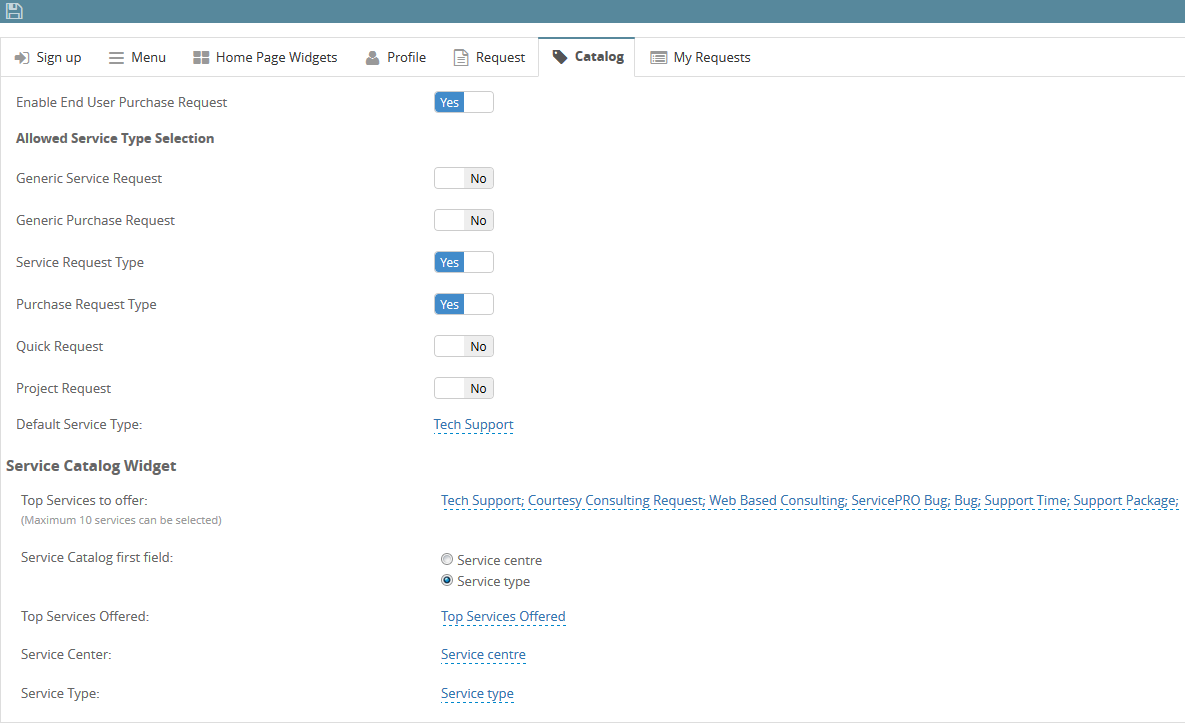
My Requests
Enable or disable fields that appear in Request History or My Requests Listings. Furthermore, administrators can specify the label used by each field which is more easily understood by the end users.- Ref # – Edit the label used for Ref Number.
- Title – Edit the label used for the Title of a request.
- Time Logged – Edit the label used for time logged in a request.
- Priority – Edit the label used for the Priority of a request.
- Status – Edit the label used for the current Status of a request.
- Support Rep – Edit the label to be used for Support Rep users.
- Time Due – Edit the label used for when a request should be due.
- Wait State – Edit the label for wait states.
- Request Type – Edit the label used for selecting a Request type.
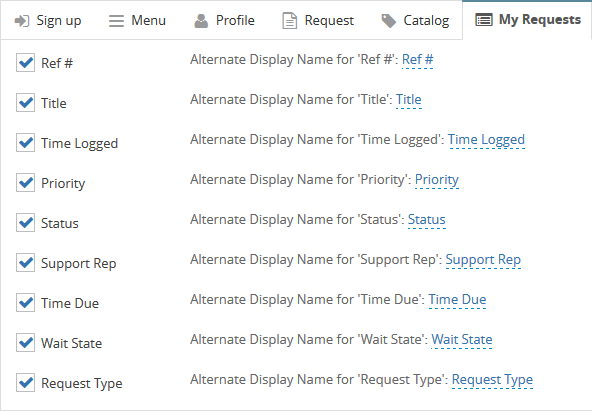
Twitter Account Integration for Sign Up
For more details on Twitter Account integration, please consult the page on ServicePRO Web - Twitter Account Integration for Sign Up.
