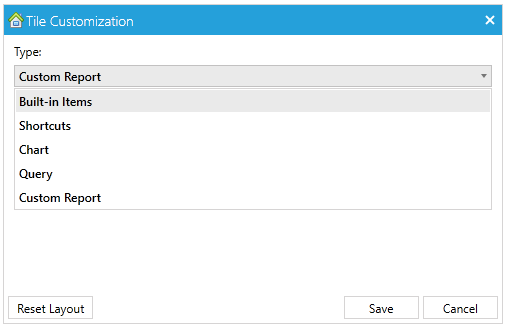ServicePRO Home Page - Interactive User Interface
Related Pages:
Introduction
ServicePRO's Home Page features highly customizable Interactive Tiles, with features that can arranged and organized to match individual user preferences.This page outlines how users can choose an Interactive Tile layout for their Home Page, customize Interactive Tiles, and describe the features available in each Tile.
- Several preset layouts are available by default, and System Administrators can design and assign additional layouts; these layouts can be assigned to users based on their Team assignments from the Home Page Designer.
- Users can select their favorite Home Page layout from the available assigned layouts from the 'User Options' settings.
- For more details on designing Home Page layouts by the administrator, please consult the Wiki page on Home Page Designer.
- For more details on choosing the user favorite Home Page Layouts, please consult the Wiki page on User Options.
Contents [hide]
Working with Interactive Tiles
ServicePRO functions can be accessed via Interactive Tiles on the ServicePRO Home Page. Individual Tiles can be customized to display Built-In Items (functions). The Tile version of a view is simplified and condensed compared to the full version of that function, in order to emphasize quick functionality.
Interactive Tile Toolbar Options
Tile windows feature four options in the toolbar: Configure, Refresh, Delete, and Maximize.- Configure - Customize content displayed in the Tile.
- Refresh - Refresh the contents displayed in the Tile. Tile also auto-refresh based on time intervals set in User Options.
- Close - Remove the Tile from the Home Page. To return Interactive Tiles to their original layout, users may select the "Reset Layout" option in the Tile Customization window, or select a Favorite
- Expand - Expand the Tile in a larger view. Double-clicking a Tile's header will also enlarge that particular Tile window. Enlarged Tile windows will take up the left side of the Home Page screen.
Maximize View Icon
Configure - Tile Customization
Selecting the Gear Icon will open the Tile Customization window. From this view, users can select items to display in a particular Tile. Users can select a Type, and select specific items to display based on the selected Type:
Tile Types
- Built-In Items - Displays specific ServicePRO functions or views in the Tile. Items may include views like the Workspace Request list, Knowledge Base articles list, or the user's Calendar. Please note that Built-In items will not feature all functions of that particular view; users are advised to open the detailed view (using the toolbar icon in the upper right) for full functionality.
- Shortcuts - Display multiple shortcuts to specific ServicePRO functions. Selecting a shortcut will lead to a detailed version of that function, as opposed to the quick-access view provided by the Built-In Items view.
- Chart - Displays a Chart of the user's choice. Users will be allowed to browse a list of available Charts to show in the Tile.
- Query - Displays a Query of the user's choice. Users will be allowed to browse a list of available Queries to display in the Tile.
Reset Layout - Returns the layout of the Tile to its original state.