Ownership and Responsibility
Overview
Service Requests allows you to specify the user who is overseeing the completion of a request or project (Responsibility) as well as the support rep who is responsible for completing the work (Ownership). For example, a new hire project completion is being monitored by a Human Resources Manager. This is an ideal opportunity to assign responsibility to this manager. There are several technicians who may be working on tasks to complete this project. For each task, ownership should be assigned per task so you specify who has assumed ownership for its completion.
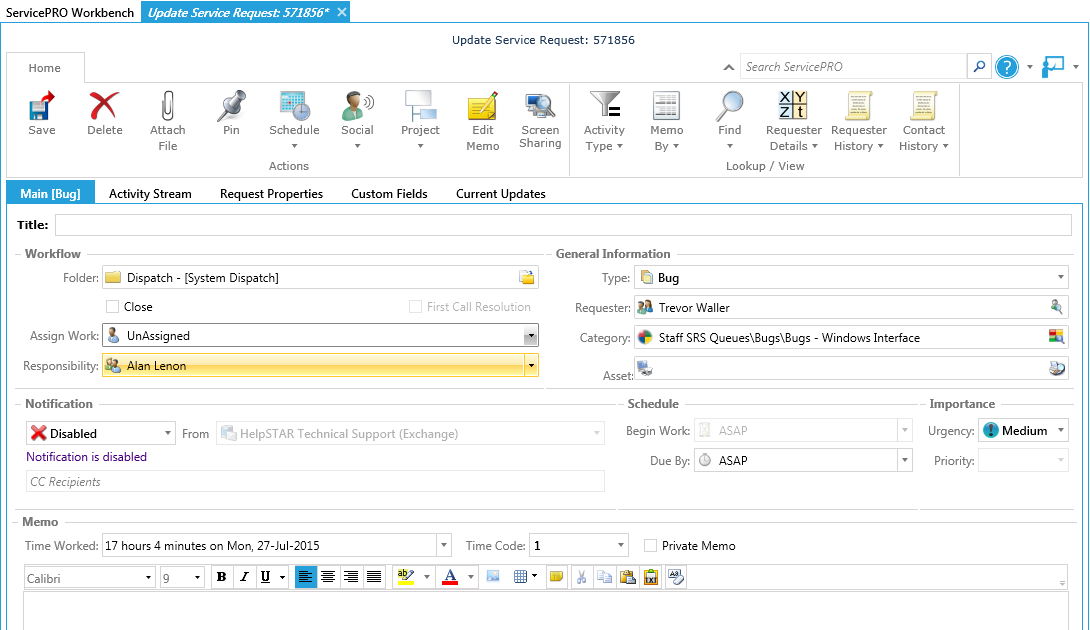
Assigning Ownership
Under the Current Location work area of a service request, click on Unassigned under the Assign Work field.
1. You will have the option to select a user who is assigned to the queue this request resides in. If the request is in dispatch, you will be asked to select a queue location this request should be associated with (for reporting purposes). 2. Once the request is saved, it will appear under In Service in your Workspace:
Notes Regarding Ownership
- Once you assign yourself or another user as an owner on an open service request, it will be automatically be assigned the status of In Service.
- Once an open request is assigned an Owner, the Time in Service counter begins.
- Ownership can be assigned to a team or a member of a team.
- Ownership can only be assigned to a user or team that is assigned to the Queue a request resides in.
- If a Service Request is closed with no owner assigned, this request will not be counted amongst Support Rep Performance request. You must select an Owner prior to closure for a request to be assigned a Support Rep.
- Once an Owner is assigned, it will be reflected via Business Rules, Queries, Memo Templates, etc via the Support Rep Name value.
Assigning Responsibility
- Under the Current Location work area of a service request, click on Unassigned under the Assign Responsibility field.
- You will have the option to select a user who has the Update role on the queue this request is assigned to.
- Once the request is saved, it will appear under My Responsibility in your Workspace:
Notes Regarding Responsibility
- Responsibility can only be assigned to a single privileged user. The team option is not available.
- Users available in the Assign Responsibility field will be users with the Update Role on the queue where the request is assigned.
- You can report or query on Responsibility via the Request Responsibility criteria under Service Statistics.
